![]()
Have you been recently experiencing that your desktop icons move to your second screen – such as after rebooting your pc, unplugging your second screen or similar?
I found a solution to solve this ridiculous feature of Windows 10. I did lots of research and none of the suggested solutions worked for me. So I figured it out myself. I have listed all the solutions that worked for other users, you might give them a try.
Approach 1: Delete IconCache Files?
This didn’t work for me, but might work for some.
One of the suggested solutions can be found on GroovyPost. It was suggested that I delete the IconCache-Files under the folder AppData. You can find the AppData folder by opening Explorer (Windows+E) and typing in %userprofile% like this:
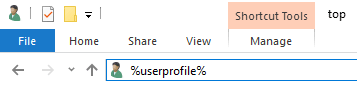
And then click on AppData with your right mouse button, click “search” and search for “IconCache” (if you can’t find a “search” under your menu, solve this problem first: Search Button disappeared). This solution doesn’t work for me – either the IconCache can’t be deleted or it just comes back when the system reboots. It seems to be solution before Windows 10 updated and integrated this feature in their core operating system.
Approach 2: Turn of Auto Arrange?
Lots of other “how to keep desktop icons from moving” solutions recommend to turn of the “Auto Arrange”. Even this wasn’t the solution for me neither, it seems that some people surprisingly had success with this. All you have to do is to position your cursor on a free space on your desktop, click right mouse button and then uncheck “Auto rearrange icons”:
![]() In my case, auto arrange was turned off anyways, so that recommendation went down the sewer. But it might work for you, so that’s why I’m mentioning it. But it seems it’s not a solution for any of the problems people have at the moment since Windows 10 performed some ridiculous updates.
In my case, auto arrange was turned off anyways, so that recommendation went down the sewer. But it might work for you, so that’s why I’m mentioning it. But it seems it’s not a solution for any of the problems people have at the moment since Windows 10 performed some ridiculous updates.
Approach 3: Delete Registry Keys?
For a moment there I thought this is it! Registry solutions usually work best, but not in my case. But it’s worth a try for you to stop Windows from re-positioning your desktop icons. It suggests that you delete these two registry entries “NoOfOldWorkAreas” and “OldWorkAreaRects”. Well, I did and nothing happened. It seems this solution is more than 15 years old and was probably working for Windows 98?

Final Approach: Move an Icon!
Sick of all these solutions that don’t work? Embrace yourself for the one and only solution that worked for me.
 First, move your icons back to to your primary desktop where you want to have them. But leave one icon behind.
First, move your icons back to to your primary desktop where you want to have them. But leave one icon behind.
In my case I left an icon and have it the name “Windows 10 sucks”. So if anybody asks me what this icon is all about, I would tell them – that’s the only way to keep my icons on my first desktop screen. And why is that? Because…
Windows 10 sucks!
I hope that solution works for you. Please be so kind and leave a comment, if you like it – or if you find another solution please let me know!
One other solution would be to convince the U.S. congress to induct a law to make it legal to torture Microsoft developers. I don’t think anybody would object, not even human rights organizations. If you like that idea, please leave a comment on the bottom of this page. Thanks!




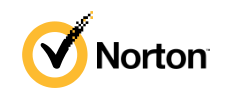
 5.0
5.0 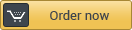




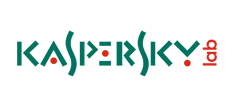

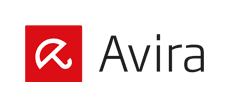

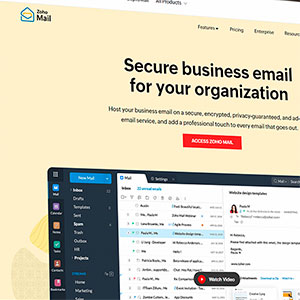
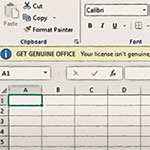

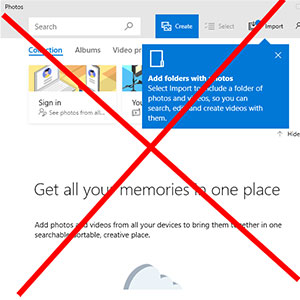
Well, I have similar issue..but not 100% the same…
Three monitors.. one is wide.. two are tall.. right hand tall. middle tall, and left of course wide.. all at same resolution..
All the Icons on the right screen traded place with the icons on the middle screen.. all in same places.. just on wrong screen.. all I did was walk away for 20 mins took a shower and WTF.. lol
Thank you so much! So much frustration ended!
Moving one icon worked. Thank you so much! I can finally work efficiently! Thank you again!!!
Nice job on this! I went in to cmd, switched to .\AppData\Local\Microsoft\Windows\Explorer, killed Windows Explorer with task manager (to avoid the file-in-use errors), and moved all the *.db files into .\IconCacheToDelete, started Explorer again, and it was fixed! Thanks for the advice!!
Same here. Solution 2 even disappeared with all my icons, and I can[t find them…neither to revert the step.
Thanks Boss!! Worked like a charm. After weeks of frustration, finally it is resolved.
Your own solution worked. Thank you so much. Just left the recycle bin on secondary monitor.
The last worked. Thanks
Last solution worked :) thank you, also for the hilarious comments. good stuff
I’ve been Teching for over 30 years, with many versions of Windows come and gone, and over all this time, this is the first post with a style and content that looks like I could have written it myself. It is explanatory, fair, thoroughly -seeking solutions that will work, and drowning in a poor solution by the creators, and endless blogs while there is no repair by the maker.
WARNING: Big picture comment enclosed! (My silence is broken.)
Whereas 1 issue does not a maker make, Windows products have forever been non-responsive and it isn’t right, period. Yes, I realize I will probably be forfeiting my ability to use my own, legally owned, operating system as I type this. But over many years, and joined by millions of users over these years, as always, my days have been spent with yet ‘another thing Windows products fail to do’ by their own design standard. It gets tiring to politely address each one, only to never see the win-win culmination of a good repair by Windows. It gets so you forget what one looks like.
But the updates get bigger, the downloads get more expensive, the efficiency drops another level, systems start slower, installations and upgrades take longer, and we keep addressing one more thing Windows doesn’t do, still with the hope we can get excited over what it is doing.
Personally, what a relief it is to hear others online sharing what has become the most important way I have watched my life pass by! …like watching Windows updates, watching a failure to reply/respond/repair/followup or well, care.
As expressed above, in one icon title, Windows proceeds with control issues and failure to provide a working tool, and we title it to say it like it is. This failure to perform by an operating system yet another in your face reminder spot on with Windows’ controlling demands on ‘how-to’be’. STill clearly demonstrating past words and thoughts to action- MS STILL FORCING YET AGAIN- it is OK for you to get upset, but you have to see me. My marketing surpasses my need to be functional.) With one user’s last laugh over this demand for control~
(and the only way I have been able to relieve a career of exertion demanded by Windows) – call it as it is, place the crappy fix because that is all there is, and move on your way. The bad guy wins when you let it stop you from what you’re doing. I wonder what issue is the bad guy MS will create today.
I have only been able to thrive each time I have a small voice, heard or unheard in the face of unnecessary neglect and damage, and with this blogger- saying in appropriate place, time, and measure- uhm, No, Microsoft, just no.
We lift up this icon, your effort to post, our humility in the face of abuse of power, and join you in labeling our stand alone icon!
Windows10sucks
It is yet again so sad. Scrambled icons, defeating organization for efficiency and effectiveness, and this is the best we got.
Surprising this solutions work. :-)
Windows10 Sucks. Thank you
I did not have this type of issue. The desktop icons were arbitrarily rearranging icons to what it thinks is alphabetical (It was not true). Also I have nice relatives who need to use my Windows 10 desktop and I wanted to make sure they never altered any of the properties or location on screen. After lots of searching and comparing I found Desklock Windows. I have been happy ever since. When locked not one icon can be moved to a new location. If you try to left-click an icons the drop down list is not shown. All the icons runs great.
Thanks for this article! Forcing desktop icons to my primary screen was essential for my application… which is 2x 27″ monitors as my workspace, and a small 13″ touchscreen (my primary) in front and middle of them… I use my touchscreen as a “shortcut” screen to quickly launch apps & PowerShell scripts… now I just need to figure out, how to force certain apps to load in a certain monitor…
WTH THIS ACTUALLY WORKED. I’d tried all of the previous methods and making / leaving that one file on the second monitor stopped my desktop from rearranging itself every time. Win10, why.
OMG That worked! :))
Your last solution, the one with leaving 1 icon on the 2nd monitor… solved the problem.
I don’t know why the icon setting got screwed up, but i tried many other solutions with no luck… after restart all the icons got sent to the secondary monitor.
Frankly, i don’t think i would have come up with a solution like this… so glad it worked though.
Thanks a lot!
I encountered the problem when I switched the location of my second screen from the left side of the laptop to the right side. I was able to change the display setting easily enough so that I could drag files from one screen to the other in an intuitive way. But Windows kept screwing up the desktop icons on the primary screen after I changed the display setting. Finally, I found your solution of keeping one desktop icon on the monitor. After I did that, changing the orientation of the screens did not screw up the desktop icons.
Right click on the screen –> Go to View –> Change icon size to Medium or Small
This resolved my problem. The icons were moving to the secondary screen when they are large.
Fernando Sousa: you are absolutely correct. The dozen of other tricks I found did not solve the problem.
OK.
Got the luck and found the exact problem:
My Taskbar setting “hide in desktop mode” get unchecked when this happens
(no reason given)
I go to Taskbar setting, recheck it and instantly the icons goes back in main display.
(no reason given)
I never found this solution on the web.
Found it on my own by chance few months ago
(I agree: Windows10 sucks)
Hih
Alain
Another “Thank you, thank you, thank you”. I bought a tablet and set it up as the 2nd monitor. Everything worked fine…then I unplugged the tablet. After plugging back in I was amazed, and flabbergasted, that the desktop shifted to the tablet and would not go back.I spent a fair amount of time researching until I found your solution. Bravo!
I’m not a big fan of torture. How ’bout 5 past years of IRS audits?